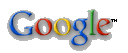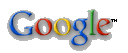About
Karen
Sam
JP
- PGP Keys
- Vossen's Law
- Firefox
- MythTV
Photos
- Deck
- SCUBA
- Dolphins
Security
- Firewall Rules
- Flypaper
- GNATBox
- Home
- Home Net Security
- Principles
- Snort
- Snort Books
- Sec Tools
- GenPass
- Honeypot Stats
- Firewall Stats
Source
- Perl
Networking
- Time
- NAT
- IP Calcs
Linux
- apt
- Edutainment
- SME Server
- Backup (DI-30)
Windows
- Win Tools
- Voodoo
- Win. Shell Scripting
- POSIX Redirection
- Winlogcheck
What's New
Email me
Email Form
|
If you are still using The-Most-Insecure-Piece-of-Software-on-the-Planet,
also known as Microsoft Internet Explorer, you should stop and use
Firefox or
Opera instead. You
should also get rid of the The-Second-Most-Insecure-Piece-of-Software-on-the-Planet,
Microsoft Outlook Express, but that's a project for another day.
Why shouldn't you use IE? Here are just a few reasons:
IE 7 will finally have tabs and perhaps bit a little more secure. But it will only run on XP. If you are using a Mac or any version of Windows older than XP, well, so sorry. NOT.
Internet Explorer Security Center (Unofficial)
You're Using an Annoying Browser
Is It Time to Ditch IE?
Time to Dump IE?
Internet Explorer Information (IE sucks)
Using Firefox
Opera is arguably as good as Firefox, but since I happen to like Firefox a little better, I'll focus on that. But you can't go wrong with either.
Getting Firefox
It couldn't be easier, just go to
http://www.mozilla.com/firefox/ and download it.
The challenge with Firefox comes after you install it. Now what? There are
a hundreds of extensions available, so how do you know what to pick? Well, if
there is some feature you want, odds are there's an extension for it.
Installing extensions
(Also sometimes called plug-ins.)
The most simple way to install extensions is to use the Firefox Tools,
extensions menu and click on the "Get More extensions" link at the bottom
right of the dialog box. That will take you to
http://www.mozilla.com/extensions/,
where you can browse and search for extensions until you're blue in the face.
Or you can keep reading.
My Favorite extensions
I'm a power user, but am not a huge browser gadget freak, so I think this
list is useful but manageable.
To install one of these extensions, click on the first link to go to its install page.
Extensions shown in gray are optional.
McAfee Site Advisor
| Description: |
Tests [and rates] the Web to help keep you safe from spyware, spam, viruses and online scams. |
| Comment: |
Adds a colored status to Google search results and browsing, alerting you to sites that contain malware or that may spam you.
Make sure you read the terms of service at installation. Also, this is free right now (2006-07-12) but that could change in the future. Read their FAQ. |
| Links: |
http://www.siteadvisor.com/
http://www.siteadvisor.com/press/faqs.html
|
AdBlock
| Description: |
Once installed, it's a snap to filter elements at their source-address.
Just right-click: Adblock: done. Filters use either the wildcard character (*)
or full Regular Expression syntax. Hit the status-element and see what has or
hasn't been blocked. |
| Comment: |
Essential! |
| Links: |
https://addons.mozilla.org/firefox/10/
http://adblock.mozdev.org/ |
Colorful Tabs
CustomizeGoogle
| Description: |
Tweaks Google search results by adding extra information (like links to Yahoo, Ask Jeeves, MSN etc) and removing unwanted information (like ads and spam). All features are optional and easily configured from the options menu. |
| Comment: |
Awesome. Gets rid of Google's link tracking, thus making result URLs useful/readable again, and much, much more. |
| Links: |
https://addons.mozilla.org/firefox/743/
http://www.customizegoogle.com/ |
Edit Config Files
Fasterfox
| Description: |
Fasterfox allows you to tweak many network and rendering settings such as simultaneous connections, pipelining, cache, DNS cache, and initial paint delay.
|
| Comment: |
This one can be dangerous, in that pre-feching is EVIL, EVIL, EVIL. That's now off by default, but make sure, and never turn it on or you'll cause all kinds of havoc and get yourself banned from some sites! |
| Links: |
https://addons.mozilla.org/firefox/1269/
http://fasterfox.mozdev.org/ |
Flashblock
FormFox
| Description: |
Do you know where your form information is going? This extension displays the form action (the site to where the information you've entered is going.) In any place where you can enter data, from search boxes to order forms, mouse over the final Submit button to reveal the destination.
Now compatible with Firefox 1.5. Also, now displays a warning message when a form contains onSubmit or onClick attributes, which could allow a scammer to falsify the destination of data. |
| Comment: |
Sounds neat, just trying... |
| Links: |
https://addons.mozilla.org/firefox/1579/
http://www.marblehead.com/schools/mhs/headlight/columns/dsteinbrook |
InFormEnter
| Description: |
InFormEnter adds a small, clickable icon next to every input field in a web form, from where you can select the item to be inserted - no typing required. You can configure it to display your frequently used information such as name, email, address and whatever else you want to be available from the form menu. |
| Comment: |
Sounds neat, just trying... |
| Links: |
https://addons.mozilla.org/firefox/673/
http://informenter.mozdev.org/ |
Mouse Gestures
| Description: |
Allows you to execute common commands (like page forward/backward, close tab, new tab) by mouse gestures drawn over the current webpage, without reaching for the toolbar or the keyboard.
You can also use click-only "rocker" gestures which are even faster than drawn gestures. |
| Comment: |
Very handy, sort-of Opera-like. |
| Links: |
https://addons.mozilla.org/firefox/39/
http://optimoz.mozdev.org/gestures/ |
MR Tech Local Install
| Description: |
The primary goal of this extension is to provide the tools needed to install and manage extensions and themes locally. To do this the extension provides multi-extension installation support, hacking capabilities to the Extension/Theme manager windows, features to find and troubleshoot Extensions/Themes Build, GUID and Profile information.
Replaces over 40 other extensions. |
| Comment: |
Very large! |
| Links: |
https://addons.mozilla.org/firefox/421/
http://www.mrtech.com/extensions/ |
Named Anchors
NoScript
| Description: |
Extra protection for your Firefox: NoScript allows JavaScript, Java (and other plugins) only for trusted domains of your choice (e.g. your home-banking web site). This whitelist based pre-emptive blocking approach prevents exploitation of security vulnerabilities (known and even unknown!) with no loss of functionality... Experts will agree: Firefox is really safer with NoScript ;-) |
| Comment: |
It is safer. But this may also break lots of stuff, especially shopping sites. Use with caution, but great for those paranoids (like me) out there. |
| Links: |
https://addons.mozilla.org/firefox/722/
http://noscript.net/ |
Open link in...
PDF Download
| Description: |
Allows [you] to choose whether you want to view a PDF file inside the browser (as PDF or HTML) or you want to download it! |
| Comment: |
I hate it when a PDF opens (taking forever) when I didn't pay enough attention to the type of link I was clicking. Now it doesn't. |
| Links: |
https://addons.mozilla.org/firefox/636/
http://www.rabotat.org/firefox/ |
RefreshBlocker
| Description: |
RefreshBlocker will prevent your browser from following the forwarding specified by the refresh parameter of the META tag element. If such a refresh parameter is given on a web page, an infobox will be displayed at the top of the page. |
| Comment: |
I love this one, as I have to deal with some large pages that try to refresh before they even finish loading. I also truly hate downloads that automatically start, and those often use a refresh. But it's not for everyone as some sites use refresh to do stupid tricks that will then fail. |
| Links: |
https://addons.mozilla.org/firefox/992/
http://www.allesdurcheinander.de/refreshblocker/ |
ReloadEvery
| Description: |
Reloads webpages every so many seconds or minutes. The function is accessible via the context menu (menu you get when you right click on a webpage) or via a dropdown menu on the reload button. |
| Comment: |
Almost the opposite of RefreshBlocker. Sometimes I do want a page to reload now an then. |
| Links: |
https://addons.mozilla.org/firefox/115/
http://reloadevery.mozdev.org/ |
Resize Search Box
SessionSaver
| Description: |
SessionSaver restores your browser -exactly- as you left it, every startup, every time. Not even a crash will phase it. Windows, tabs, even things you were typing -- they're all saved. Use the menu to add + remove sessions; right, shift, or middle-clicking will delete. "Simple mode" for peace of mind, or "Expert mode" for advanced flexibility. Just Click. Install. Rad. |
| Comment: |
Firefox doesn't crash much, but when it does, SessionSaver brings you right back to where you were. Exactly to what tabs where in which windows and everything. You can manually save sessions as well. Awesome! But read the FAQ below, the interface is far too subtle. It can also slow down your PC a lot, especially if you keep a lot of FF tabs and windows open like I do. You may want to just use Tab Mix Plus crash recovery. |
| Links: |
http://kb.mozillazine.org/SessionSaver (FAQ)
https://addons.mozilla.org/firefox/436/
http://forums.mozillazine.org/viewtopic.php?t=47184 |
Slim Extension List
Sort extensions
| Description: |
Sorts the list of installed extensions alphabetically.
The extension installs a "Sort" hyperlink on your Extensions Manager's window, near the "Get More Extensions" hyperlink. Clicking it will cause the extensions to be sorted.
They thereafter remain sorted (even through closing and reopening the Extensions Manager and/or Firefox, reboots of your computer, or whatever), until you install a new extension (or manually unsort them for whatever reason). If you do so, you can simply click on "Sort" again. |
| Comment: |
This is another stupid User Interface lack that should just be built-in.
And this extension seems to be gone, not sure why since it worked fine for me. See 'Slim Extension List' above. |
| Links: |
https://addons.mozilla.org/firefox/460/
http://www.vesterman.com/FirefoxExtensions/SortExtensions |
Tab Mix Plus
| Description: |
Tab Mix Plus is a spin on the original Tab Mix. Like Tab mix, it enhances Firefox's tab browsing capabilities. It comes included with features such as duplicating tabs, controlling tab focus, undoclosetab and many more. While it may look similar it has a lot more features and added functionality like tab clicking options. Unlike Tab Mix however, it is Mac compatible. If you liked Tab Mix, you'll love Tab Mix Plus. |
| Comment: |
Essential! Replaces: TabX, TabFX, Duplicate Tab, more! |
| Links: |
https://addons.mozilla.org/firefox/1122/
http://tmp.garyr.net/
FAQ: http://tmp.gary.elixant.com/faq/ |
Tabbrowser Preferences
View Cookies
Firefox Resources
If all of that sounds like a lot of work to go to just for a browser, well,
I can't argue, but it's a heck of a lot safer and better then IE so it's worth it.
Some interesting ways to make it easier are:
|